ONNO Accessibility
ONNO is committed to diversity, equity and inclusion (DEI) in all that we do. This includes ensuring our website is inclusive and accessible to all visitors regardless of their ability. We are continually seeking to improve our user experience, which includes striving to ensure conformance with accessibility standards, including Web Content Accessibility Guidelines (WCAG) 2.1 Level AA.
Please be aware that WCAG 2.1 AA Guidelines are evolving and our efforts to comply with these guidelines are ongoing. If you would like to report any accessibility issues or have ideas about how we can improve the ONNO website, please let us know by emailing us at hello@onno.com. If you prefer mail, please use this address: ONNO T-Shirt Company, 2965 18th Street, Boulder CO 80304
The ONNO website may contain links to other sites operated by third parties or incorporate third-party services provided via software or plugins, such as mapping/location. Some third-party content that is readily available to all cannot be customized, and we cannot guarantee the accessibility of this content. If you would like assistance using this content, please contact us at hello@onno.com.
General Accessibility Quick Tips
How to zoom in screen: In order to see things better this feature allows users to enlarge their screen. Here are some tips for setting it up:
- On Windows, press the Windows key and plus sign (+) at the same time to zoom in. You can also use the "Magnifier" application under "Accessories".
- On Mac, go to "System Preferences", open "Universal Access" and select the "Seeing" tab. Check the box under "Zoom" to "On".
- On your Apple device, tap "Settings", then "General", then "Accessibility". Tap the "Zoom" button and toggle it "On". Also, on Apple you can use "Ctrl" ("Cmd" on Mac) plus the plus (+) or minus (-) keys when you're in a web browser.
How to change color contrast and fonts: Changing colors or fonts (or a mix of both) help many users see text more clearly:
- In Internet Explorer, go to "Tools", then "Internet Options", on to "General". From here, select "Colors, Fonts, or Accessibility".
- In Mozilla Firefox, choose "Options", then "Content", then finally "Fonts & Colors".
- In Safari, select "Preferences", "Appearance" tab, and then hit the "Select…" button next to the font fields.
- In Chrome, go to "Preferences", activate the "Show advanced settings" link, go to the "Web content" heading and change the "Font size", "Customize fonts" in other ways, or set default "Page zoom".
How to find a screen reader:
- A screen reader is text-to-speech software that enables those who are blind or low vision to access information on a computer or mobile device. The technology reads the screen aloud. Free screen readers are available such as NVDA for Windows and VoiceOver for Mac. Jaws for Windows is also widely used.